Changelog
Follow up on the latest improvements and updates.
RSS
TL;DR:
Instantly share or create polished, shareable data stories — clearer stories = fewer questions = less stress = better owner retention!Watch the demo here: https://youtu.be/Np8FEoTCMn0
Reports
:- A new, always up-to-date place to view your most important performance metrics.
- Scalable data views, available across all listings.
Snapshots
:- Your way to freeze a data view in time, for easier sharing.
- An easy way to share data with owners.
Video Overview
:- 🎬 A live walkthrough building a report — mix charts, KPIs, tables, and notes into a narrative that tells the story behind your numbers.
- 🔍 Switch between listing-level, portfolio-level, or market-level data — all with the same report layout.
- 📤 Save a snapshot, export a clean PDF, and prepare a shareable report — ideal for team reviews, owner updates, or client reporting.
Designed to enable exceptional Owner Comms
- Your data, organized however you want it. Build reports from scratch or use pre-built templates.
- See the full picture. Mix data from individual listings, whole markets, or dynamic sets, so you can compare performance across properties or groups.
- Context + clarity = better decisions. Filter by time periods or segments, add annotations, and surface trends so owners can understand what’s really going on.
- Snapshots = locked-in, shareable reports. Once you’re done, save a “snapshot” — a frozen, point-in-time version of the report.
- Export + collaborate. Snapshots serve as the foundation of a new level of owner communication, or, export your reports as polished PDFs to share via email or text.
Who is it for?
- 📆 Managers who value clarity, transparency, and collaboration when communicating performance data.
- 📊 Analysts or revenue managers who need clean, custom reports without building spreadsheets by hand.
- 🏢 Teams or stakeholders who need consistent, shareable snapshots — whether for internal reviews or owner reports.
new
Portfolio
Settings
Multi-listing Management with Grouped Settings

Ready for a
massive
portfolio accelerant?Meet “
Grouped Settings
” - the next evolution of your Portfolio Settings page, designed to make multi-listing management
much more magical. ✨TL:DR;
- When adjusting Settings in bulk, Wheelhouse automaticallygroups listings with similar setting values (e.g. min prices, min stays, events)
- This capability will make it easier to make precise updates from your portfolio settings page ✂️
Video Example:
📽️ 30-second video demo worth a thousand words…
How it works 🧮
With this launch, when you select multiple listings from the Portfolio Settings page, Wheelhouse will
automatically group listings with similar settings
for you.This means you can now easily:
- Preview, edit, and save changes for each group— more safely, clearly, and quickly.
- Identify any listings that have unique setting configurations, which you might want to update or treat differently.
As you will find, this Grouped Settings Magic will unlock a greatly accelerated way to manage your listings.

How it Works:
Our 30-second video details the following…
Now, when you grab multiple listings from the Portfolio Settings Tab, we’ll automatically group the listings into groups that share the same settings.
You can now click through each group to preview & edit their settings with ease.
When you make a change, that change will (by default) only change the listing group that is selected.
Additionally, each group contains a list of listings, and a link that opens those listings in another tab, if you want to further investigate.
When you make a change to 1 group of listings, we’ll leave your editing window open so you can keep fine-tuning your setting strategy.
The Emergence of Dynamic Templates 👀 ?
Okay, Revenue Management fanatics…
We’d suggest that by auto-grouping listings, our platform is poised to give you a new & better paradigm to control your listing groups.
Let's unpack more of what happens when we auto-group listings:
- First, this approach detects which listings are configured similarly and groups those so you can easily edit them (kinda like a template?)
- Next, it’s now easy to see listings that are configured differently (kinda like a few templates?)
- Then, it enables you to make changes across one group - or all groups - at the same time (updating your templates…)
- Enables you to quickly make changes across multiple groups (updating multiple templates…?)
In short, this approach helps you keep listings aligned, while not forcing you to adopt the rigidity of an antiquated template system. 🎇
Again, for people who like speed AND control… this paradigm may well feel like magic. 🧙
Editing a Group ✂️
You can think of this new approach as a precise set of scissors ✂️ - enabling you to fine-tune any group of listings with ease.
Now, when you
select any listing groups
, you can: - Add or remove rules;
- preview those changes;
- Save those changes JUST for that group;
- Keep on editing!

And, you still have your Hammer 🔨
If you DO want to make a complete overhaul of all your listings, you can still do so.
Simply click “All Listings”, and then you can modify Settings as you please, before “
Adding New
” or “Replacing All
”.
improved
Portfolio
New Permission Level: Single-Listing Editor

Wheelhouse has a new
role type
available - the 🏠 Single Listing Editor.
This permission level is designed to help more teammates serve owners faster — without risking your overall portfolio or revenue strategy.
The Basics:
- New Permission Level:🏠 Single Listing Editor
- Who it’s designed for:Operations, Owner Support, Owner Relations teammates
- Who it’s not designed for:Revenue Managers, Revenue Analysts, etc.
Roles Overview:
You already have several role types to optimize how your portfolio is managed:
- 👩💻 Admin
- 👩🏫 Manager
- 🏘️ Editor
- 🔎 Viewer
Now, you have a new option:
- 🏠 Single-Listing EditorNew
Capabilities of a 🏠 Single Listing Editor:
This role
enables
users to:➕ Edit settings & calendars for any assigned listing;
This role
prevents
users from:❌ Editing 2+ listings at the same time
❌ Create & edit tags (since tags are a portfolio-level tool, reserved for Editor/Manager/Admin roles)
Basic Use Case: Owner Support Teammates as Single Listing Editors
Most of the time, your 🏠
Single Listing Editors
will be Operations or Owner Services teammates
.As noted above, more teams are using Wheelhouse as a shared platform between Revenue Managers and Owner Support teammates.
Now, there is a permission level that ensures Operations or Owner Support teammates can quickly:
- Update a minimum price
- Change a minimum stay
- Adjust pricing for specific days
And, Revenue Managers can rest assured these changes only apply to the assigned listing — not to the broader portfolio.
Advanced Use Case: Teammates as both Editors & Single-Listing Editors
Because all permissions in Wheelhouse are set at the listing-level, one of your teammates could be:
- 🏘️ Editoron 20 listings
- 🏠 Single-Listing Editoron 20 other listings
Bulk editing is still possible across any listings where a teammate has “editor” or higher permissions.
But for listings where they have "Single-Listing Editor" permissions, to make changes, they will need to:
- Visit the individual listing page, or
- Select only one listing at a time from the portfolio view
Should a user try to change 2+ listings where they are assigned as a “Single Listing Editor”, Wheelhouse will automatically block the update and alert them of the listings that were not updated.
Reminders about Permissions on Wheelhouse:
Whenever discussing permissions on Wheelhouse, we are quick to remind you:
Permissions live at the Listing Level:
- All permissions are assigned at a listing level!
- This can enable some powerful protections/strategies.
- Therefore, as described above, you could assign editing permissions for most of your listings, but assign “single listing editor” permissions for your MOST sensitive owners.
Auto-Assign Roles, based on Segments:
- In Q2, Wheelhouse launched the ability to “auto-assign listing permissions”, based on Segments
- You can use this capability to help scale your Ops/Single Listing Editor permissions, as well.
improved
Portfolio
Filter Chaining: Text Fields

You now have the ability to “chain” text filters (e.g Display Name & Nickname).
This will enable you to create & save more precise views of your portfolio.
🛠️ How to use:
- Click on your “Filter” from the Portfolio View

- Select “Display Name” or “Nickname”

- Select “Contains” or “Does Not Contain” and then input text

- Push Enter to finalize your first filter
- Then…
- Chain text filters together by repeating the steps above!
📽️ Video Example:
🚀 More Notes & Functionality:
improved
Settings
Calendar
Learning your new Settings Side Nav

As you might have noticed, Wheelhouse updated your Settings UI recently.
The goal?
To make it far easier to see the current settings configuration, so you can quickly understand, communicate, or adjust any setting.
The Old Settings UI 👀
Until a few weeks ago, when on a single listing, you had to click into EACH setting to see your settings-specific configuration.
(See below… eek!)

Your New Settings UI 🥳
With the rollout of Events & Seasons, we wanted to make this side panel much more helpful.
Specifically, we wanted to make sure these increasingly powerful settings were much easier to understand.
Therefore, meet your new
Settings UI
, replete with helpful indicators detailing your current configuration.Update #1: Data-Driven Status
First, you’ll notice the colorful new icons for your data-driven settings.
These icons illustrate the current status of these settings: either Recommended, Aggressive, or Conservative.

Update #2: Surfacing Default/Global Values
For settings with
default values
, we’ll surface these “most important” values to you immediately.Settings that feature this additional detail include Base Price, Min Price, Min Stay & Max Price.

Update #3: Showing Sub-Rules Activations
When you change a setting to “
rule-based
”, we’ll show you how many TYPES
of rules you have created for that setting.Settings can have many sub-rules, including:
- Monthly
- Day of Week
- Time Based
- Season
- Event
Importantly, this number indicates how many of these
sub-rule sections
you have activated.For example, if you had five (5) monthly rules, three (3) day-of-week rules, and four (4) time-based rules, this indicator would show a “3”, indicating that three of your sub-rule sections are active.

Update #4: Defaults & Sub-Rules
Finally, some settings will highlight both your Default as well as your active sub-rule sections.

Collectively, we hope these UI updates accelerate your work on Wheelhouse!
new
Settings
Performance
Education
Smart Flags

TLDR; Wheelhouse just embedded a Revenue Assistant in your account…
Today, Wheelhouse is stepping into a new era of Portfolio Intelligence, designed to accelerate every aspect of your work.
Now, on a daily basis, your new
automated revenue analyst
will analyze every listing in your portfolio, and surface Flags that highlight opportunities or risks, including:⛳ Flags are a new alerting system layer that automatically identifies listings with:
- Missing / Unusual configurations
- Pacing / YOY performance risks.
- Settings that are interacting in non-obvious ways
Flags enable you to:
✅ Catch pacing problems before owners do
✅ Spot misconfigurations in a flash
✅ Turn Flags into smart segments that scale your workflows
Examples of Flags
🚩
Configuration
: Configuration flags appear if you have missed a key configuration (e.g. no Min Price) that will help you succeed.
🚩
Best Practices
: Best Practice flags ensure you are using our more complex settings (e.g. Historical Anchoring and Far Future Premiums) in a way that will drive performance.
🚩
Performance
: Performance flags give you an easy way to see properties that are performing below expectations at a glance, such as when revenue or occupancy falling behind YOY… or even when a listing is potentially over performing and you might have room to be more aggressive!
How to Use #1: Add the Flag Column on Portfolio
Currently, 🚩 Flags are surfaced on your portfolio page.
➡️ To see them, simply add the column “flags” from the Column Dropdown.
Whether you’re managing a handful of listings or thousands, flags give you fast, actionable visibility across your portfolio.
How to Use #2: Use as a Filter
Flags can be used as a filter, to customize the views your team sees & can respond to.
➡️ Open your filters column to see “flags” as part of your Listing Status filters, and then select any flag!
How to Use #3: Leverage Flags with Segments
And, because flags are filters, you can easily combine them with any other attributes to create a saved Segment.
➡️ Simply select a flag and a filter to create a dynamic (always up to date) view for your portfolio
What’s Next?
We’re just getting started down this product path.
Coming soon:
- More powerful, insightful flags
- The ability to create your own flags
- Flags visible directly on your Dashboard
- And much more
Flags are just the beginning of the
Wheelhouse AI Revenue Manager
. We can’t wait to keep building this future with you. Looking to learn even more about Smart Flags? Check out our in-depth article here: Smart Flags

Wheelhouse settings have always included a
Default Minimum Price
and a Minimum Stay
.However, those defaults were intentionally designed to be overridden by custom rules—like monthly, weekly, or time-based settings.
Today, we’re introducing
Absolute Minimums
: a new layer of protection for your minimum pricing and stay requirements—rules that can never be broken
.
With Absolute Minimums, you can now create non-negotiable price and stay floors that are enforced no matter what other rules or changes are applied.
Whether your pricing floors are driven by
owner agreements
, HOA restrictions
, or city regulations
, you can now lock them in with confidence—no workarounds, no surprises.Create Absolute Mins at the Listing or Portfolio Level
Absolute Mins can be created at both the listing or portfolio level.
To add from the Portfolio Settings Page, simply:
- Select 1+ listing
- Click Min Price or Min Stays
- Scroll down to see the Absolute Mins
- Create, and click “Add New”

Visibility from your Calendar
Once an Absolute Minimum Price is set, you’ll see a new 🧱 icon on your calendar whenever
pricing reaches that floor
.
Why it Matters? Safety AND Speed!
Yes, Absolute Minimums offer essential protection—especially when owners or regulations set hard limits on price or stay length.
But they also unlock faster workflows.
With your floor in place, you can confidently adjust pricing on the calendar, knowing it will
never drop below your protected minimums
.The Result?
More than just control—this update helps you protect:
- Your rules
- Your relationships
- Your revenue
All while ensuring your most critical price and stay requirements are always enforced.
new
improved
Settings
“Rules vs. Overrides”: A new paradigm to unlock scaled Revenue Management
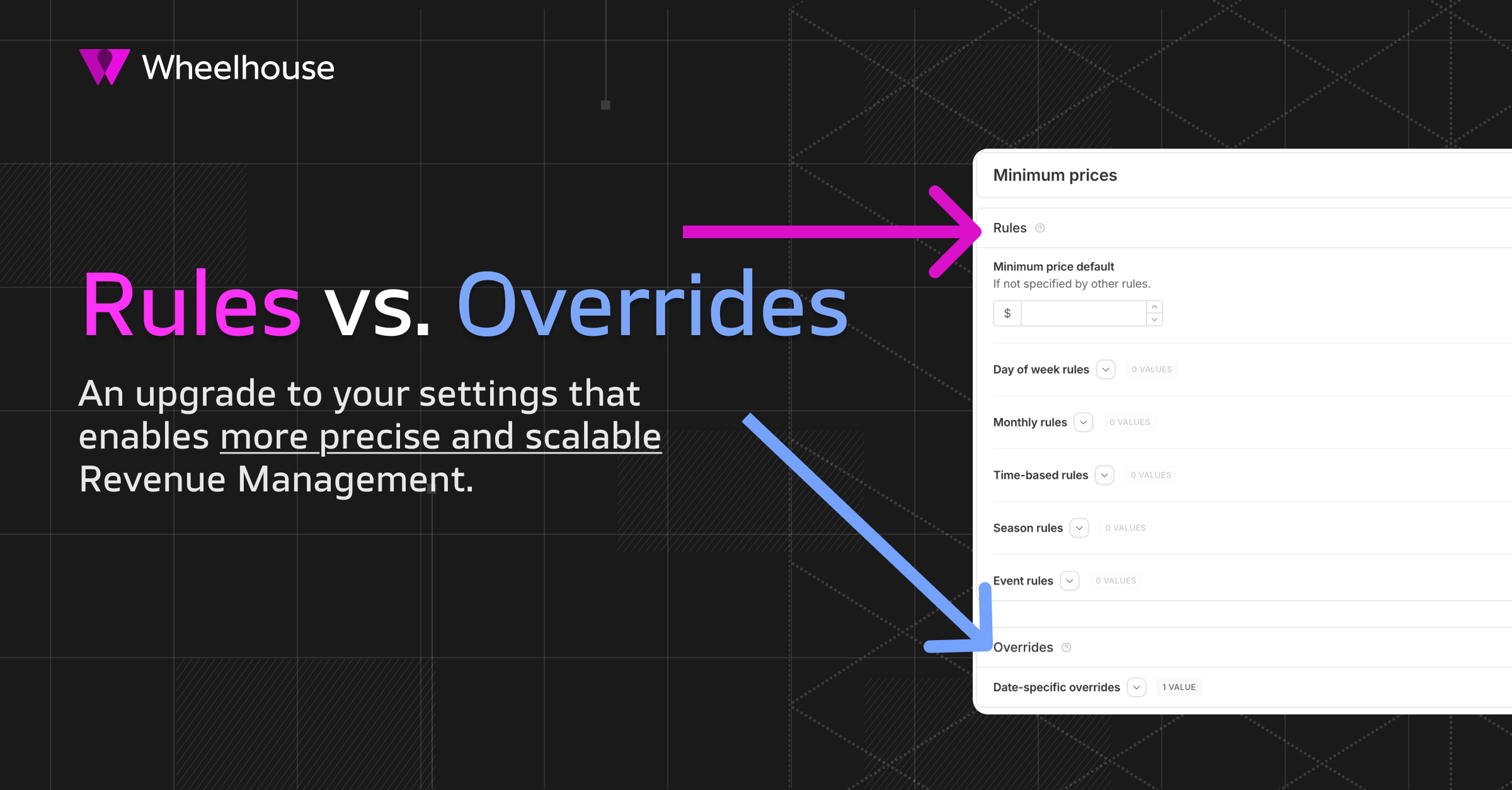
Each of your
settings
got a major update
today.Each of your settings (e.g., min prices, max price, min stays) now has two sub-sections:
- Rules →Where you build your initial pricing strategy.
- Overrides →Changes you make as stay dates approach.
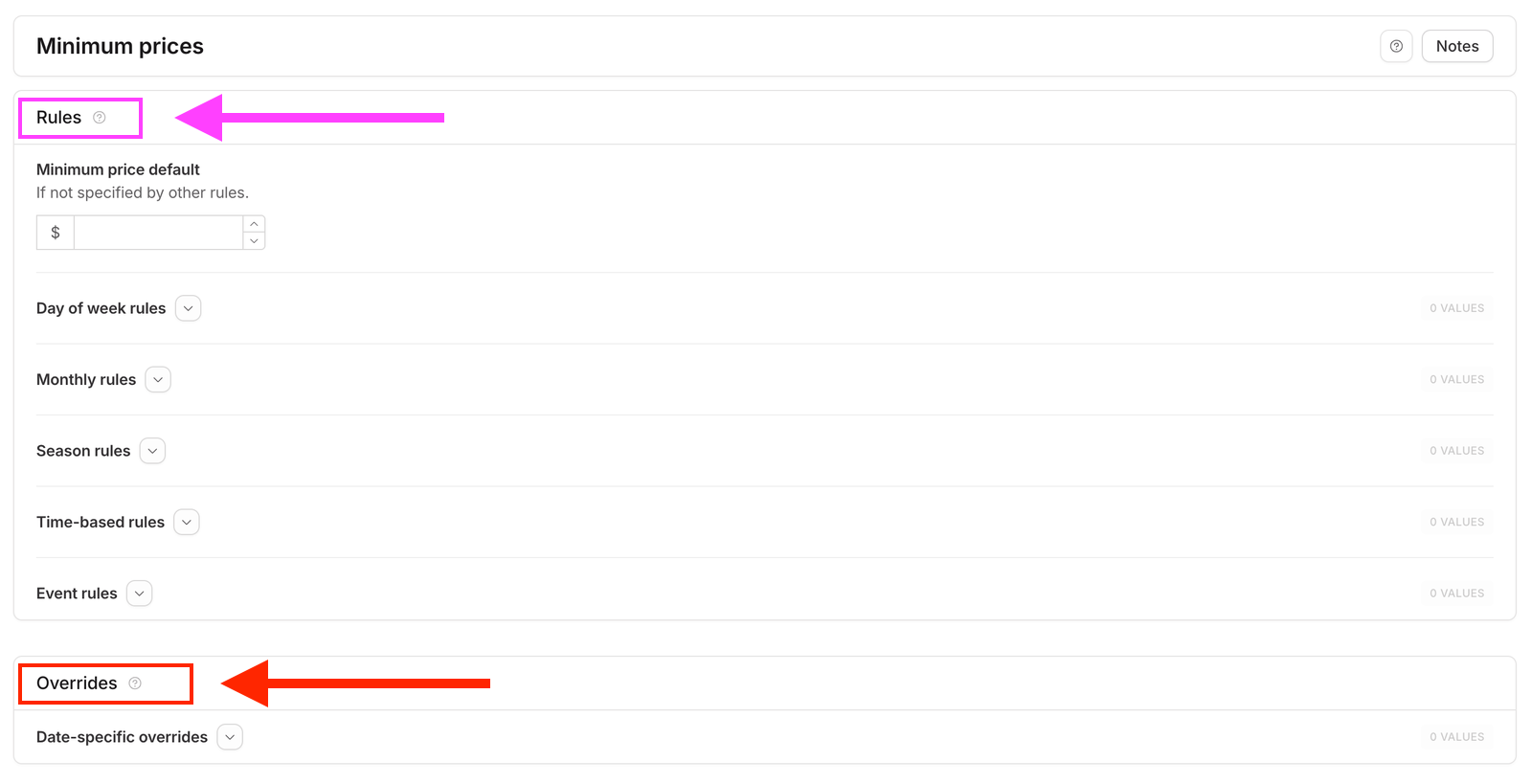
Story Time!
Before Rules vs. Overrides, you were able to create “Custom Date Rules”.
However, the more time we spent with Revenue Managers, the more we realized RMs were using Custom Date Rules for two very different goals.
- Building rate plans- based on owner preferences, past experience, risk profiles, etc
- Updating rates- based on actual performance
However, when RMs updated their rates… they did so by updating their Custom Date Rules… thereby overriding their initial strategy 😞
That meant when next year rolled around, revenue managers had to spend too much time recreating each listing’s revenue strategy.
This pattern led us to update the structure of our Settings Pages in the way you now see - splitting “
rules
” from “overrides
”, in order to create a safer, faster, and far more scalable way for revenue managers.The Result?
- Faster, easier navigation in the Calendar (You can make updates from your calendar, and never worry about your rules being overwritten)
- You can build out long-term strategies once and reuse them much more easily year-over-year
- You can preserve your strategic adjustments much more clearly — so you can analyze what worked (and what didn’t) faster!
new
Education
Chapter 2: Wheelhouse Revenue Management Guide

Ever want to know how you can more quickly identify revenue opportunities near you?
Well, Chapter 2 of the Wheelhouse Revenue Management Guide has you covered!
Check out this chapter to learn how to leverage data, tools, and processes to identify opportunities to earn more revenue.
🔗 Read Chapter 2 <-- click here!
One must-read section? Shapes can lead you to Revenue?
Did you know you can leverage shapes to accelerate your revenue analysis?
If you take time to learn what ~5 shapes/patterns can tell you about your booking patterns, you can be much more prepared to communicate, more deeply analyze, or adjust your portfolio strategy.
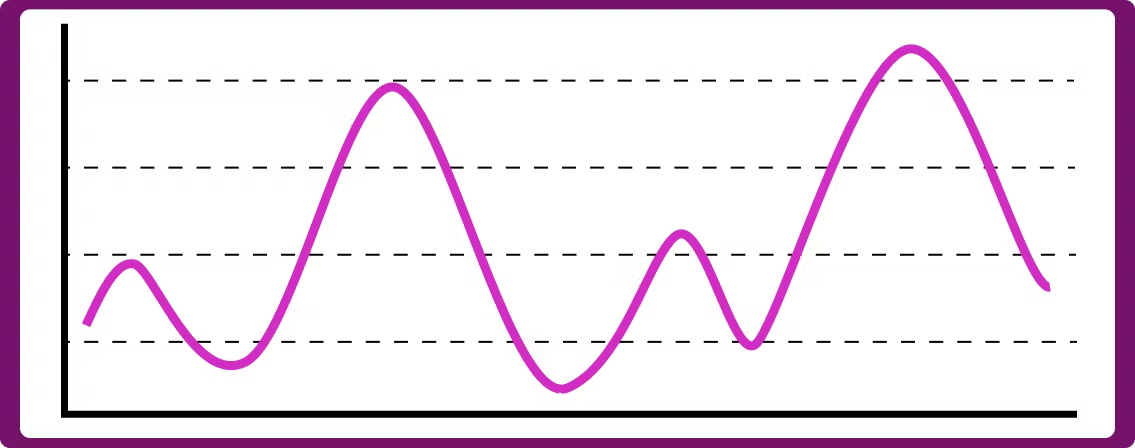
Education + Free Access to Wheelhouse 👀
And, you might know that Wheelhouse recently made our Performance (Business Intelligence!) product free to anyone. Leveraging your free performance page will help you get a lot out of this guide.
Create your free account to start leveraging this guide & your free product to start maximizing revenue today!
Coming Next!
Chapter 3: Intervene
Adjusting your strategy once you've identified a revenue opportunity.
Chapter 4: Communicate
How to communicate your portfolio strategy and performance perfectly.
Chapter 5: Processes
Building scalable processes to strengthen your performance.

Ready for an update that can save you a lot of time?
We’ve added the capability to adjust your pricing strategy by a fixed amount ($, €, £, etc).
For example, want to
increase
or decrease
prices
by $10
?Simply click into “Adjust Existing”, select the currency symbol, and add in your update.
Let’s take a minute to talk about the “Adjust Existing” functionality on your calendar pages, and how you & your team can leverage them.
V1: Quick Adjust by Percent (%)
As you likely know, your calendar pages have an “
Adjust Existing
” button.This feature makes it incredibly easy to make pricing changes across multiple listings/nights in seconds, and is leveraged by users to reduce the time needed to make pricing updates by 90%+.
For example, “Adjust Existing” makes it incredibly easy to lower all upcoming available nights by 10%, and you can make that update across any number of listings, and any number of days, at the same time.
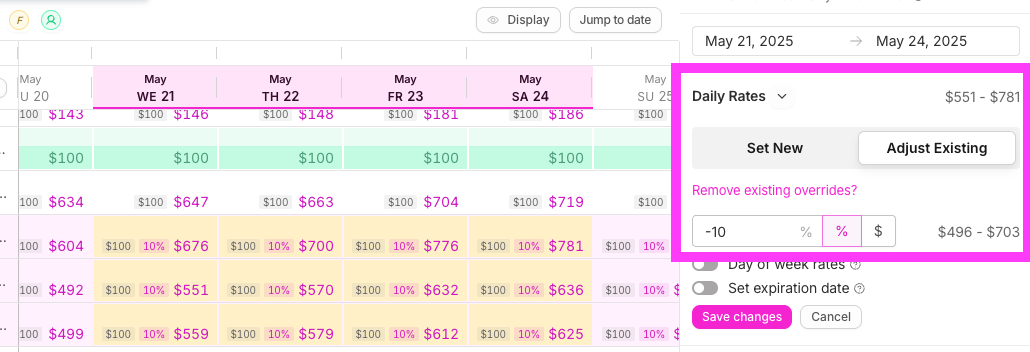
New Today! Quick Adjust by Specific Amount ($, €, £, etc)
We’ve added the capability to adjust your pricing strategy by a fixed amount ($, €, £, etc).
Want to add or remove $10 to a set of days?
Simply click into “Adjust Existing”, select the currency symbol, and add in your update.
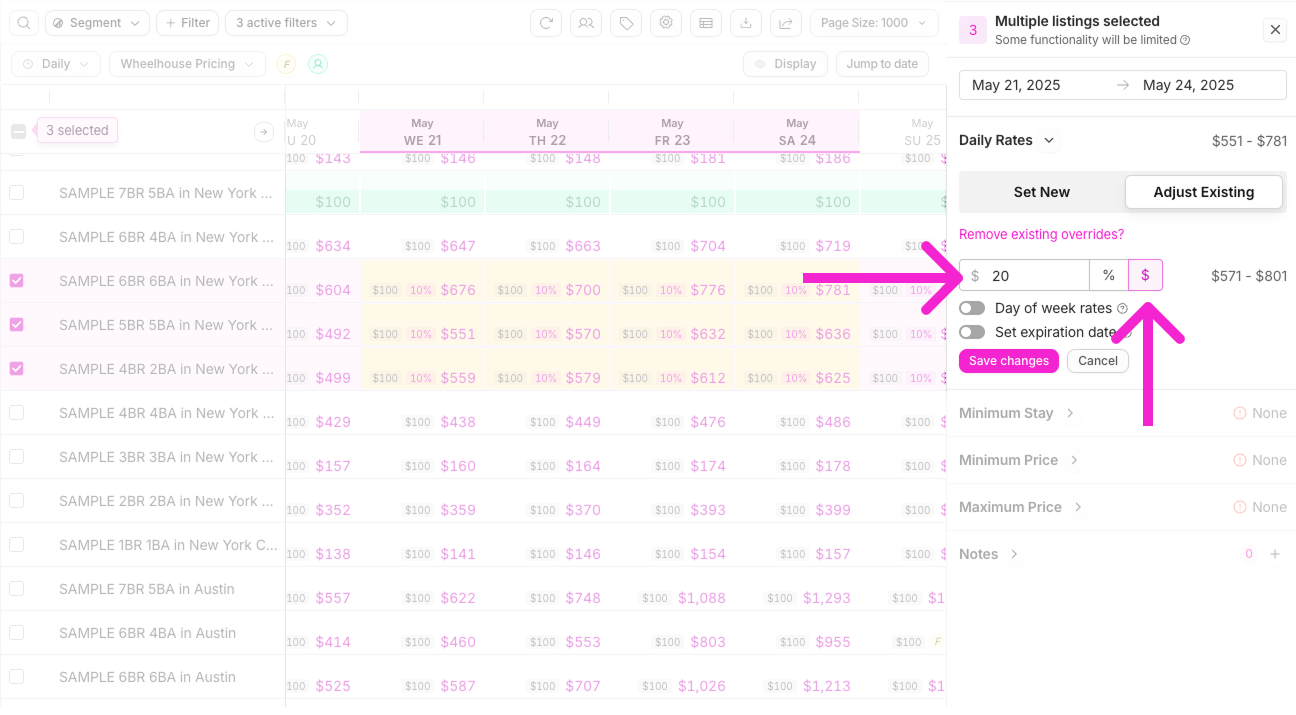
Example
:Let’s explore how this would work if you selected 2 listings with different rate strategies:
- Listing 1 has fixed rates, with a price of $150 for the days you selected.
- Listing 2 has dynamic rates, taking Wheelhouse’s recommendations with prices varying from $100 to $190
If you choose to “Adjust Existing” down by $10, your output would be:
- Listing 1 would have $140 locked in as the new fixed prices
- Listing 2 would show a new price, and a “% decrease” on each day.
- However, those prices would still be dynamic / updating daily based on demand.
Now, imagine how powerful this could be across 10, 20, or 100+ listings, at the same time..!
Want to double click on the difference of “Set New” vs “Adjust Existing”? 🧐
Here’s a 1 minute video illustrating how this works, and why power users of Wheelhouse LOVE this functionality.
Load More
→